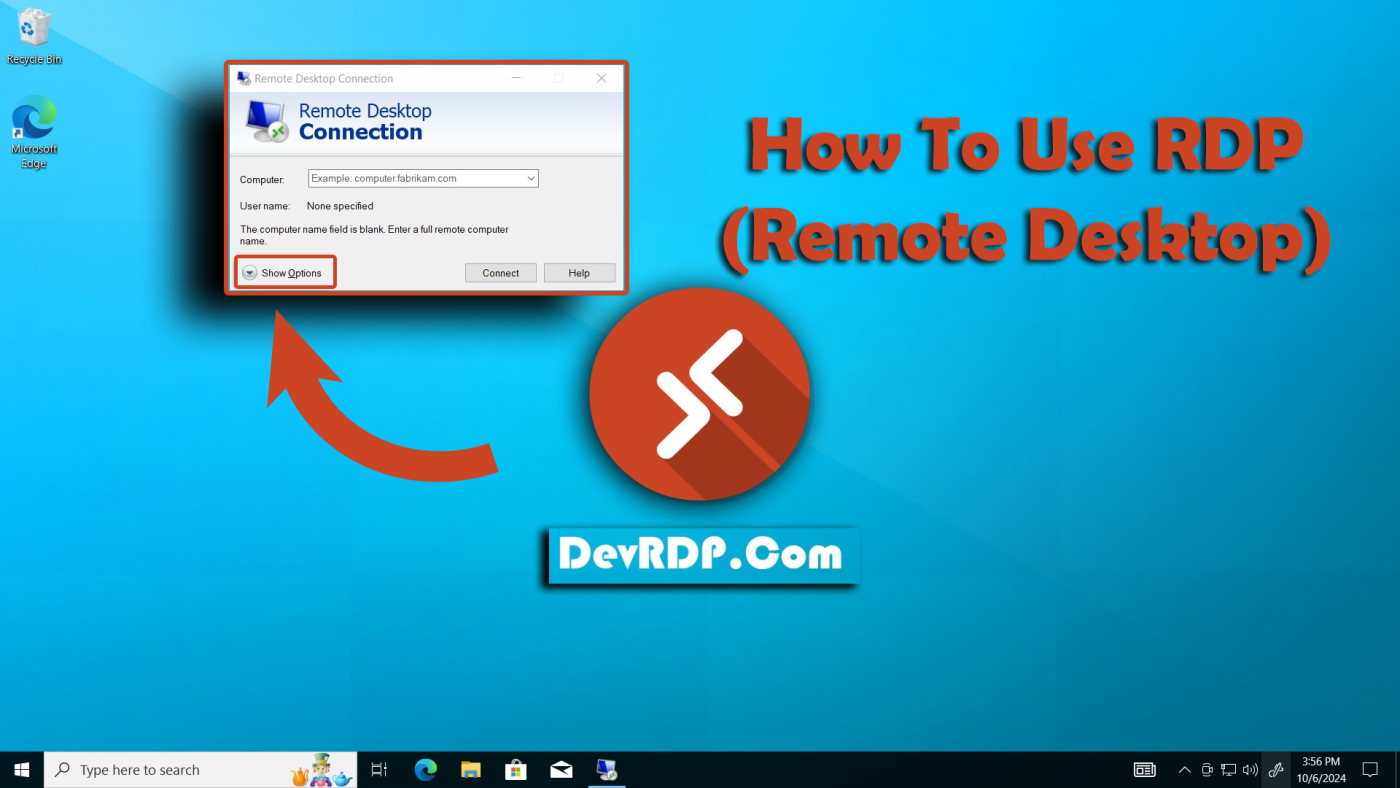Buy RDP online, Buy RDP VPS server, Buy RDP with Full Admin Access, Buy VPS Server, Cheap Windows VPS RDP, DevRDP.Com, High Speed RDP Online, RDP Full Admin Access, RDP Server Full Admin Access, RDP Server with Admin Access, Virtual Private Server (VPS)
How to Use RDP (Best Remote Desktop) – RDP in Windows
How to Use RDP (Best Remote Desktop) – RDP in Windows
Remote Desktop Protocol (RDP) is a feature of Microsoft Windows that allows users to connect to a remote computer over a network connection. It is a popular way to access remote computers for both personal and business use. One reason to use RDP is for remote work, as it allows employees to access their work computers from home or other locations. Another reason is for server management, as RDP makes it easy for system administrators to configure, maintain, and troubleshoot servers from any location. Additionally, RDP can be useful for collaboration, as it enables team members to work together on projects even when they are not in the same physical location. Overall, RDP is a powerful tool for accessing remote computers and is used by many people for both personal and business purposes.
To Use RDP Follow These 4 Steps:
Now let’s say you want to connect to this RDP from your current laptop or computer home.
1- in Windows 11, click the Start button, Type this word “Remote Desktop” and click on it.
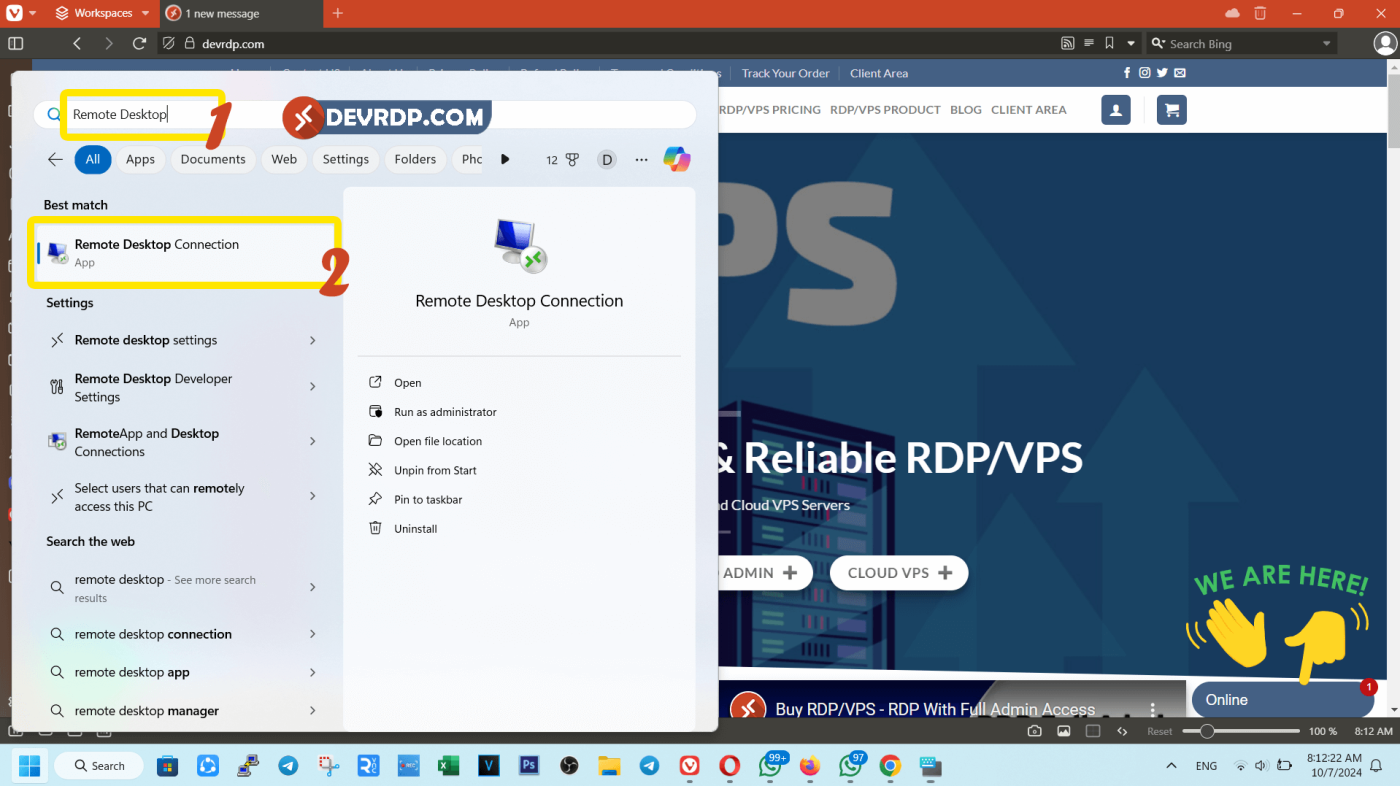
2- At the “Remote Desktop”, type the IP address of your RDP & Click the Show Options button and type the username of your RDP, (All the details will be in your account as you can see in the video HERE.)
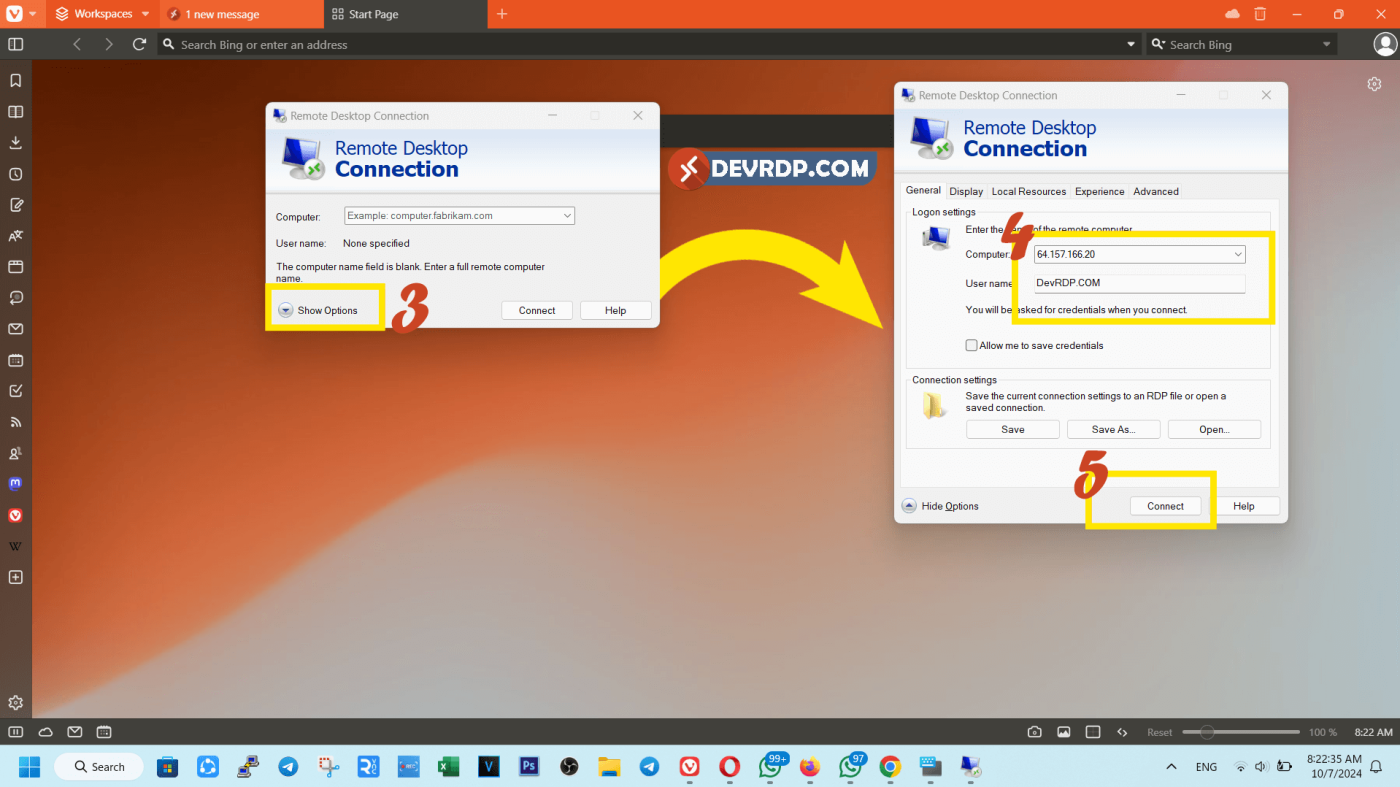
3- After we finish writing the IP and Username, click on Connect and you will be asked to enter the Password
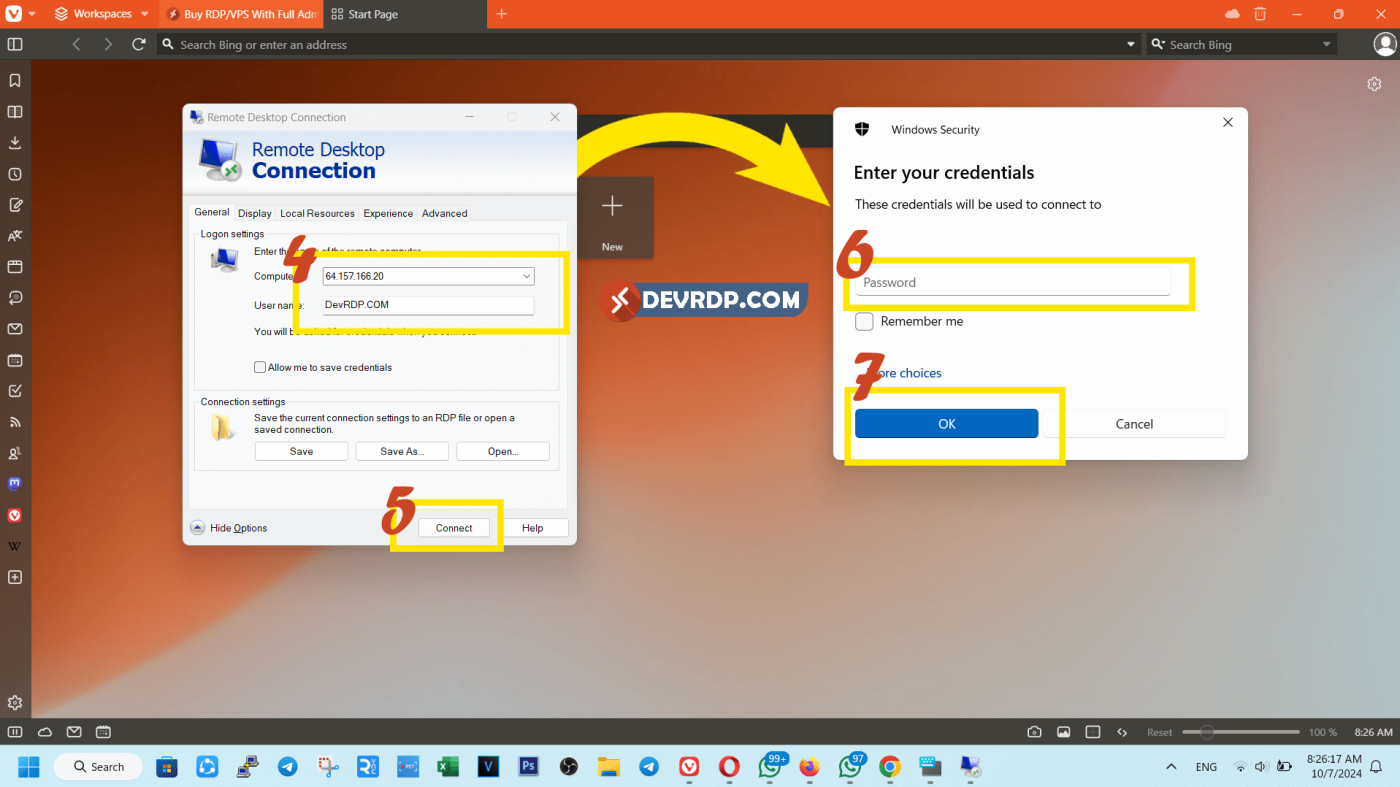
4- You may receive a message saying that the identity of the remote computer cannot be verified. Check the box next to Don’t ask me again for connections to this computer and click Yes.
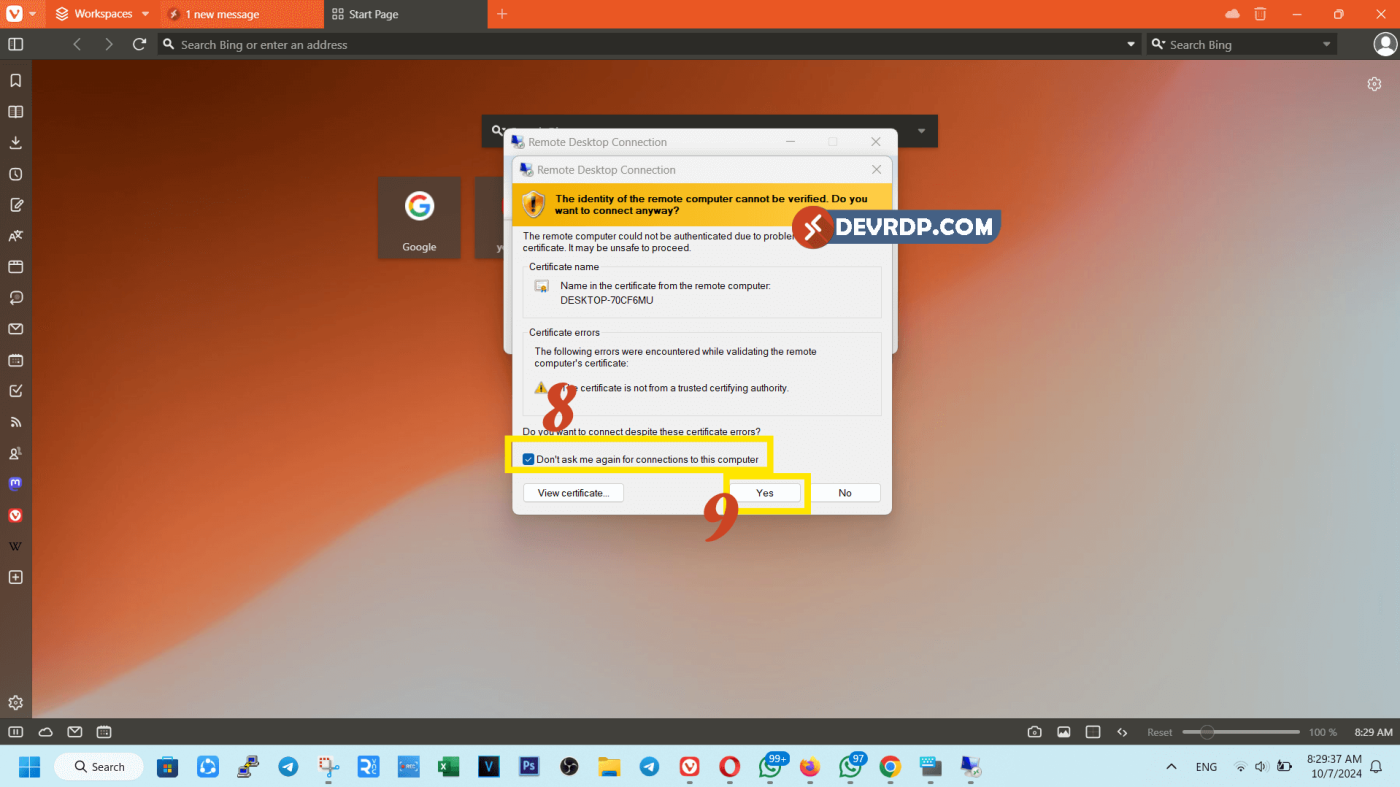
There you go, we’re done setting it up. 🙂