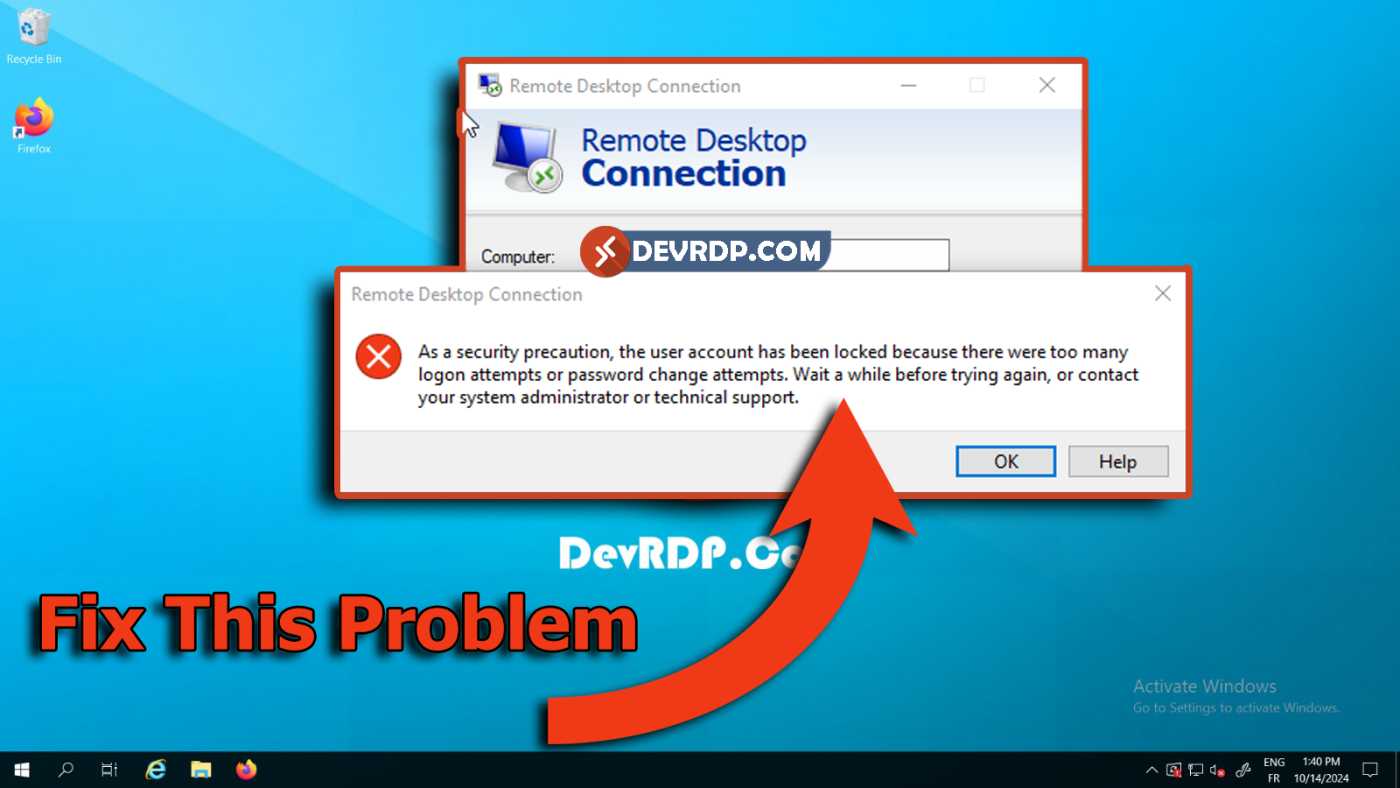Buy RDP online, Buy RDP VPS server, Buy RDP with Full Admin Access, Buy VPS Server, Cheap Windows VPS RDP, DevRDP.Com, High Speed RDP Online, RDP Account Locked Out Error, RDP Full Admin Access, RDP Server Full Admin Access, RDP Server with Admin Access, Virtual Private Server (VPS)
How To Fix RDP Account Locked Out Error
How To Fix RDP Account Locked Out Error
If you’re unable to login over to your RDP due to this error it’s due to the default lockout policy for your OS install is set to lock the account temporarily after so many login attempts. You can either disable the lockout policy completely or change it to a different threshold.
Follow The Steps Below or Watch The Video To Understand More!!
****************************************
Step 1: Navigate to Group Policy Editor under Settings
Access the Control Center,
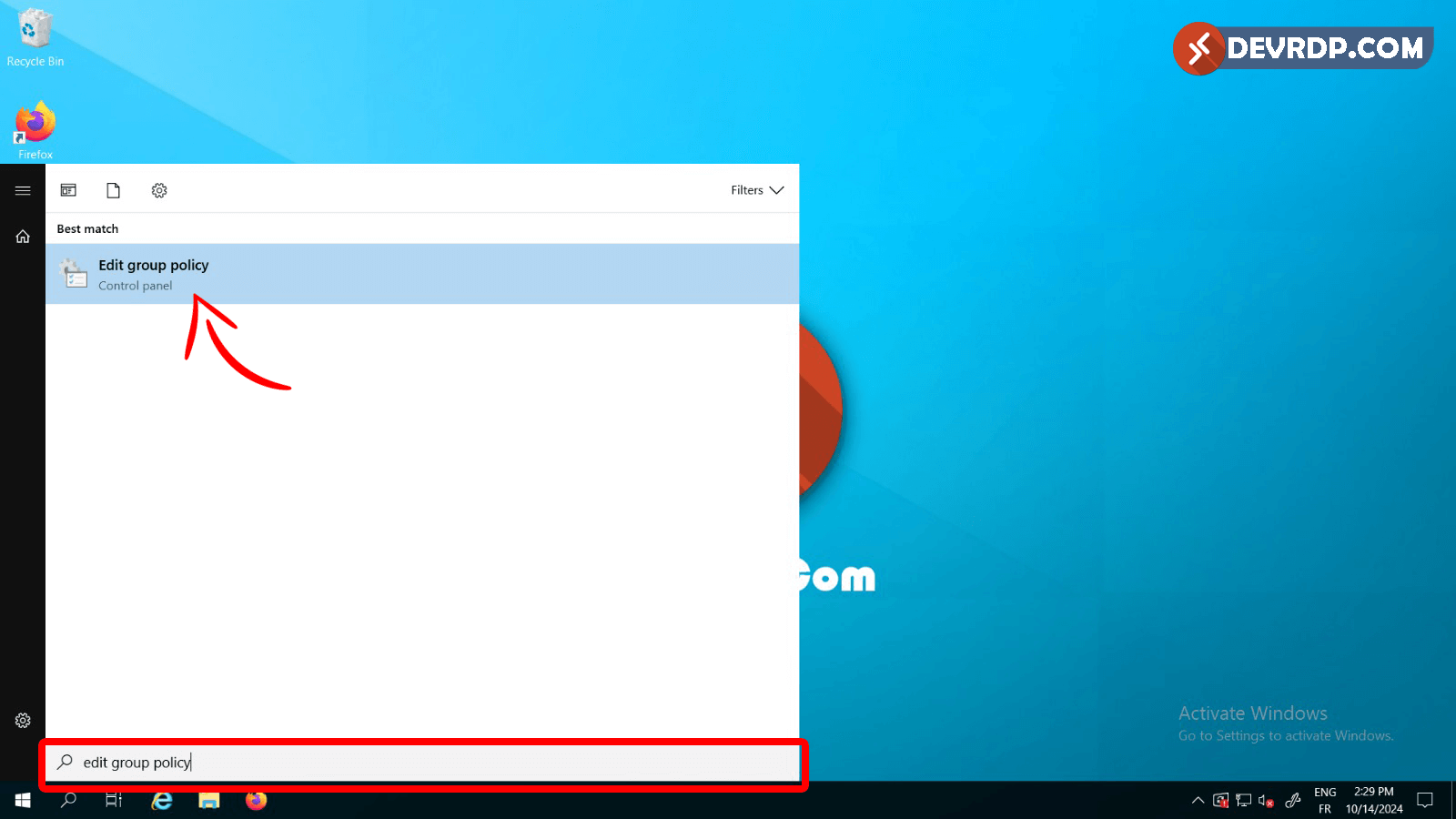
Step 2: Locate Computer Configuration
Dive into Computer Configuration to customize fundamental settings at the heart of your system.
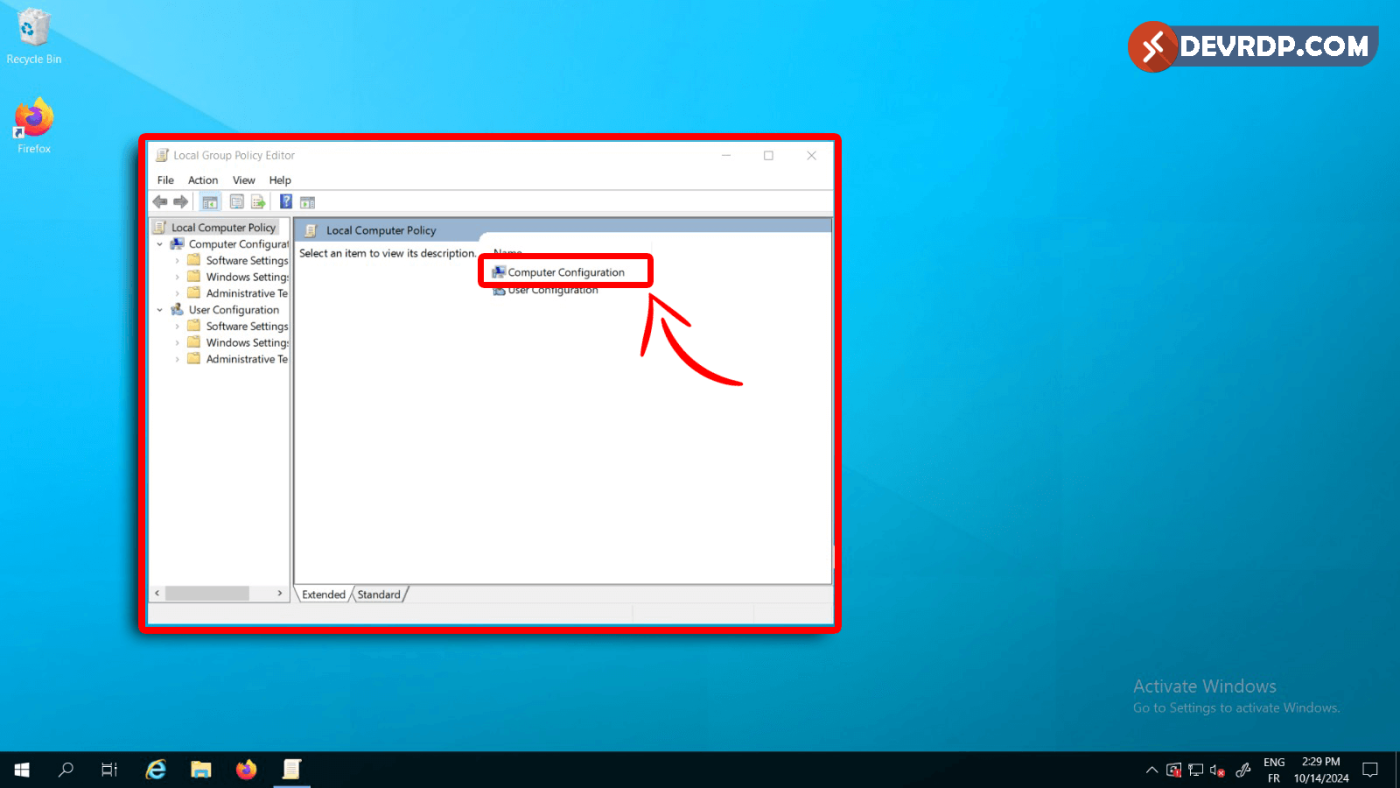
Step 3: Navigate to Windows Settings
Explore the Windows Settings section to fine-tune configurations specific to the operating system.
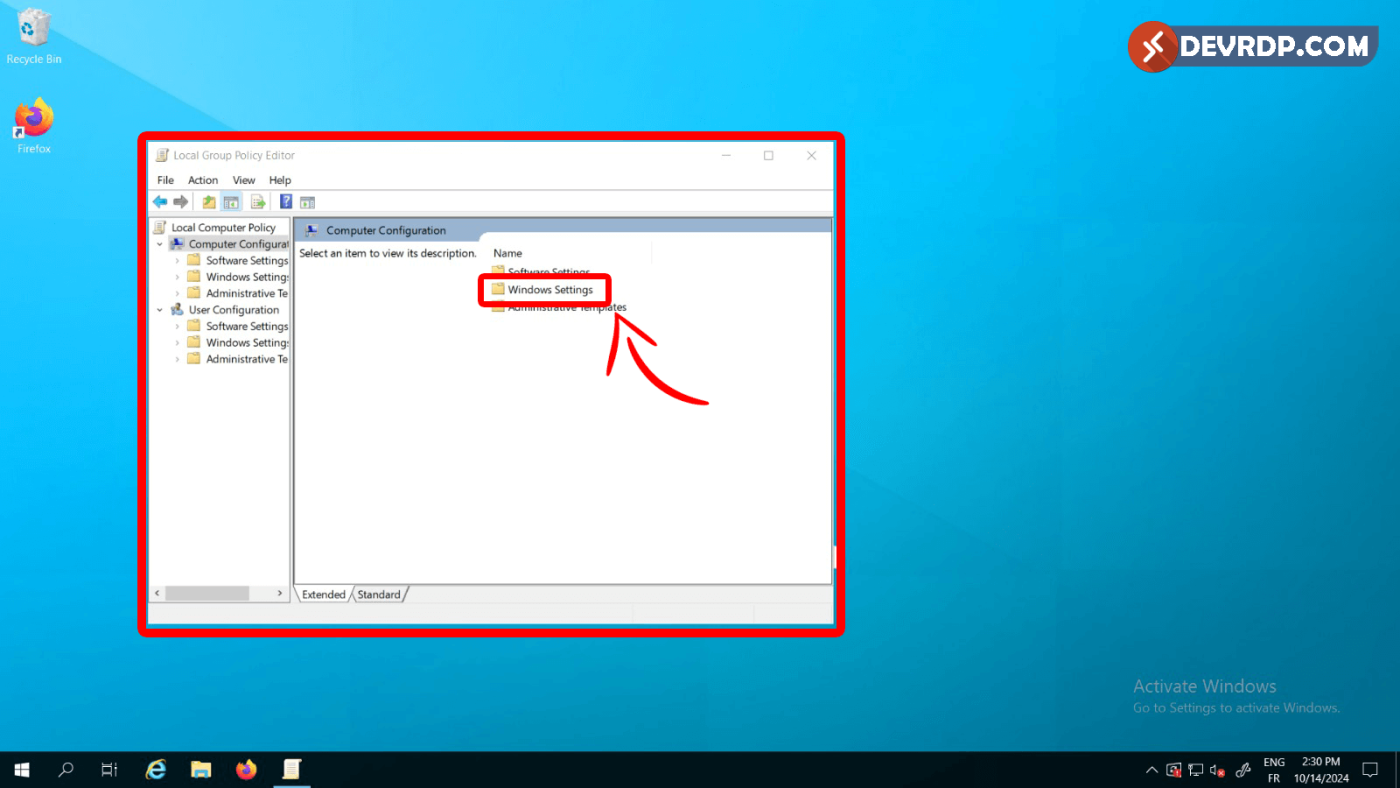
Step 4: Access Security Settings
Enhance your system’s security posture by navigating to and configuring Security Settings.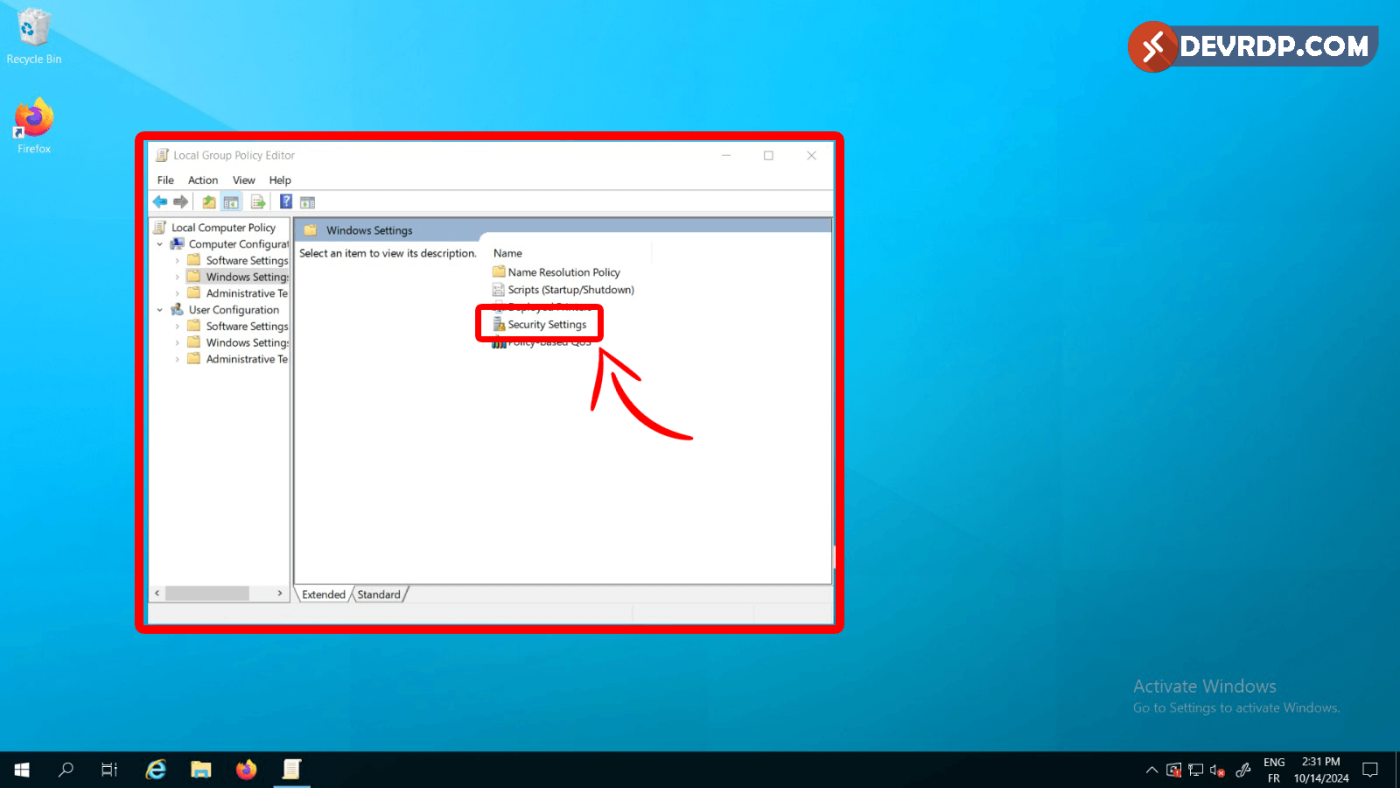
Step 5: Find Account Policies
Locate and customize Account Policies to dictate the rules governing user accounts on your system.
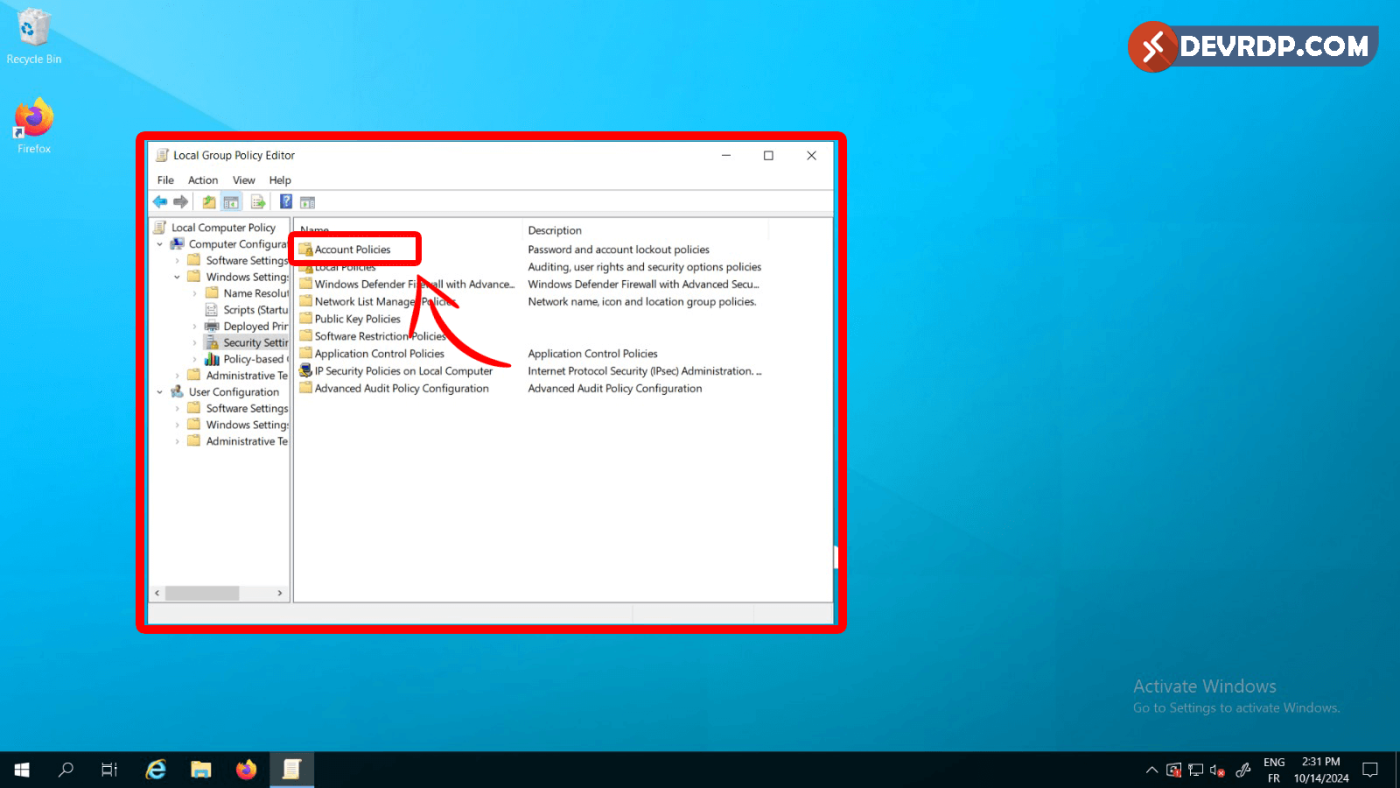
Step 6: Explore the Account Lockout Policy
Delve into Account Lockout Policy to establish protocols for handling account lockouts.
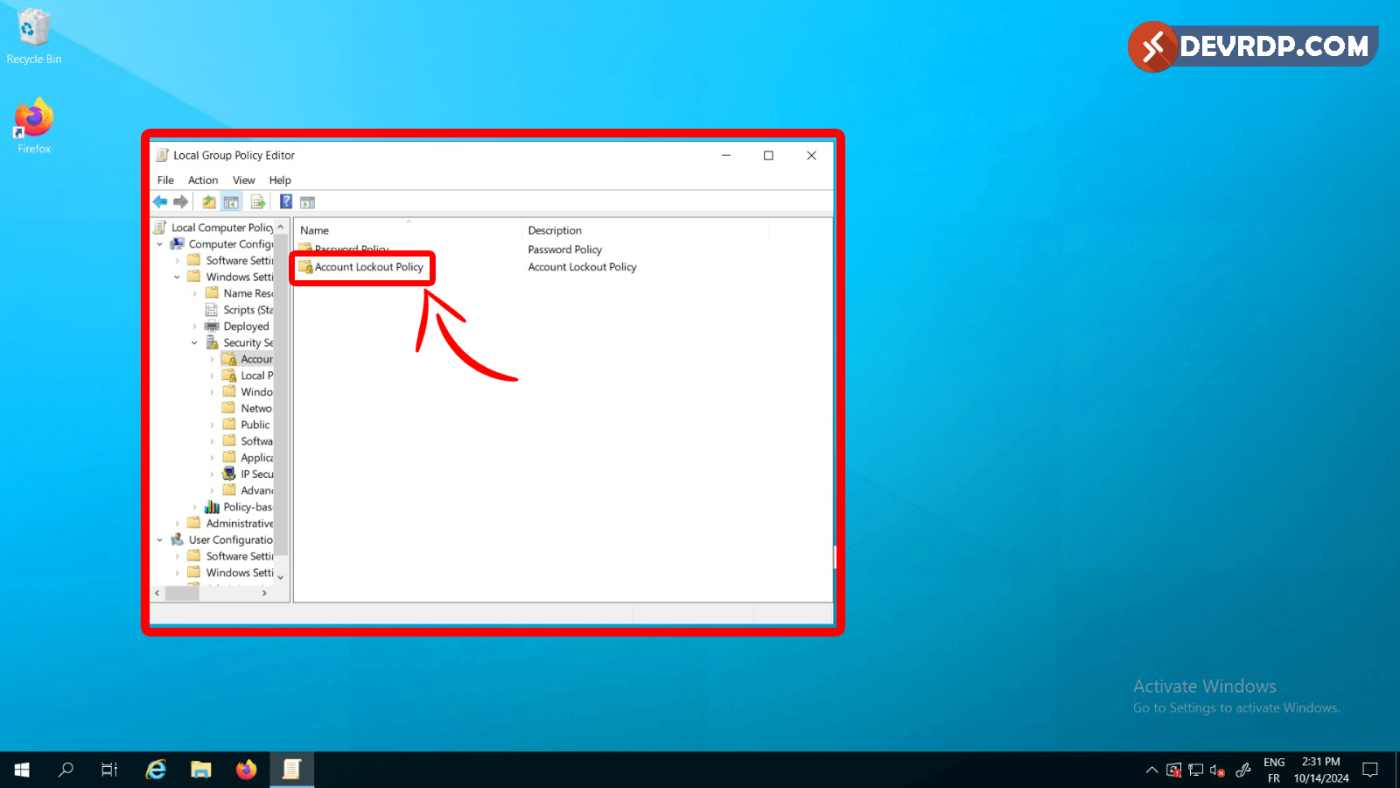
Step 7: Adjust Account Lockout Threshold
Fine-tune the Account Lockout Threshold to strike a balance between security and user accessibility.
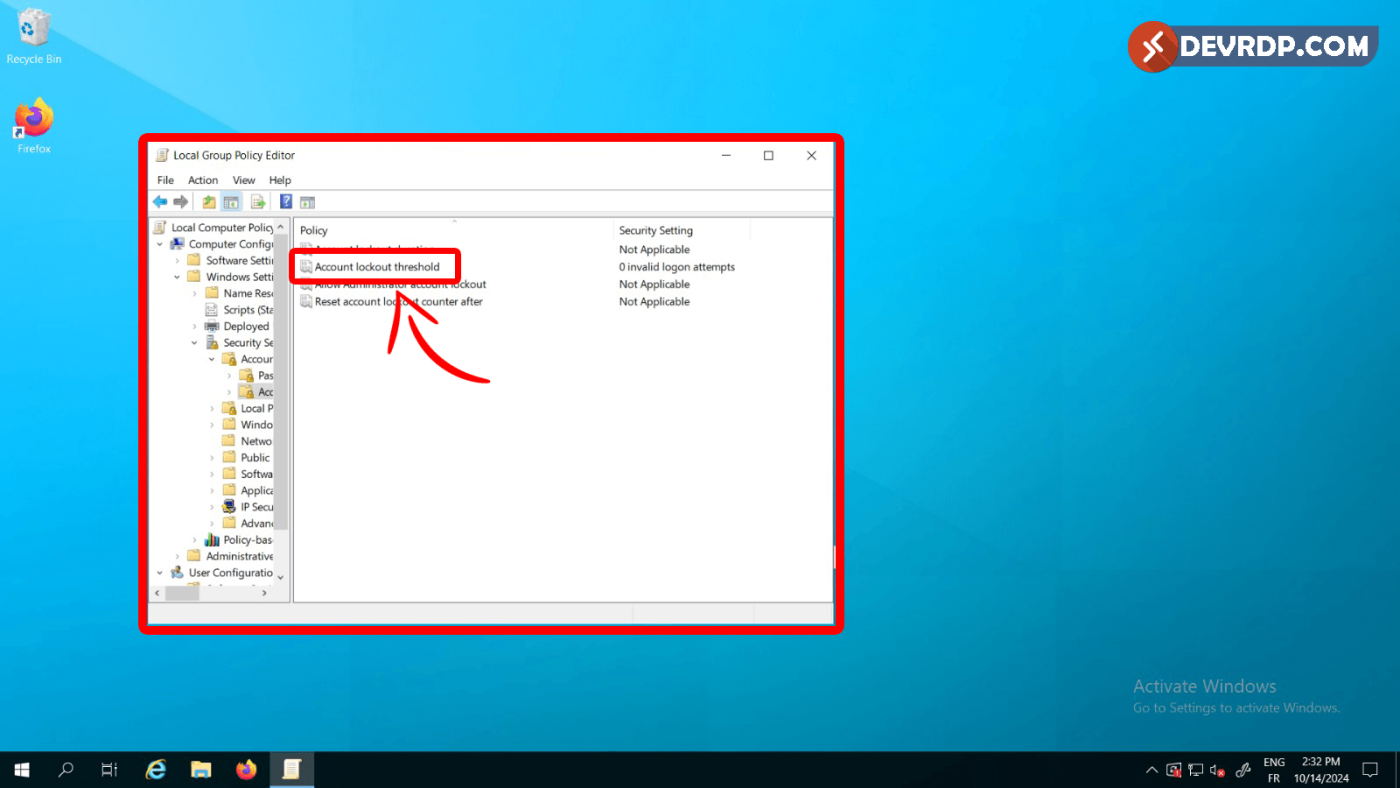
Step 8: Change 10 To 0
Chnage Account will lock out after To Account will not lock out.
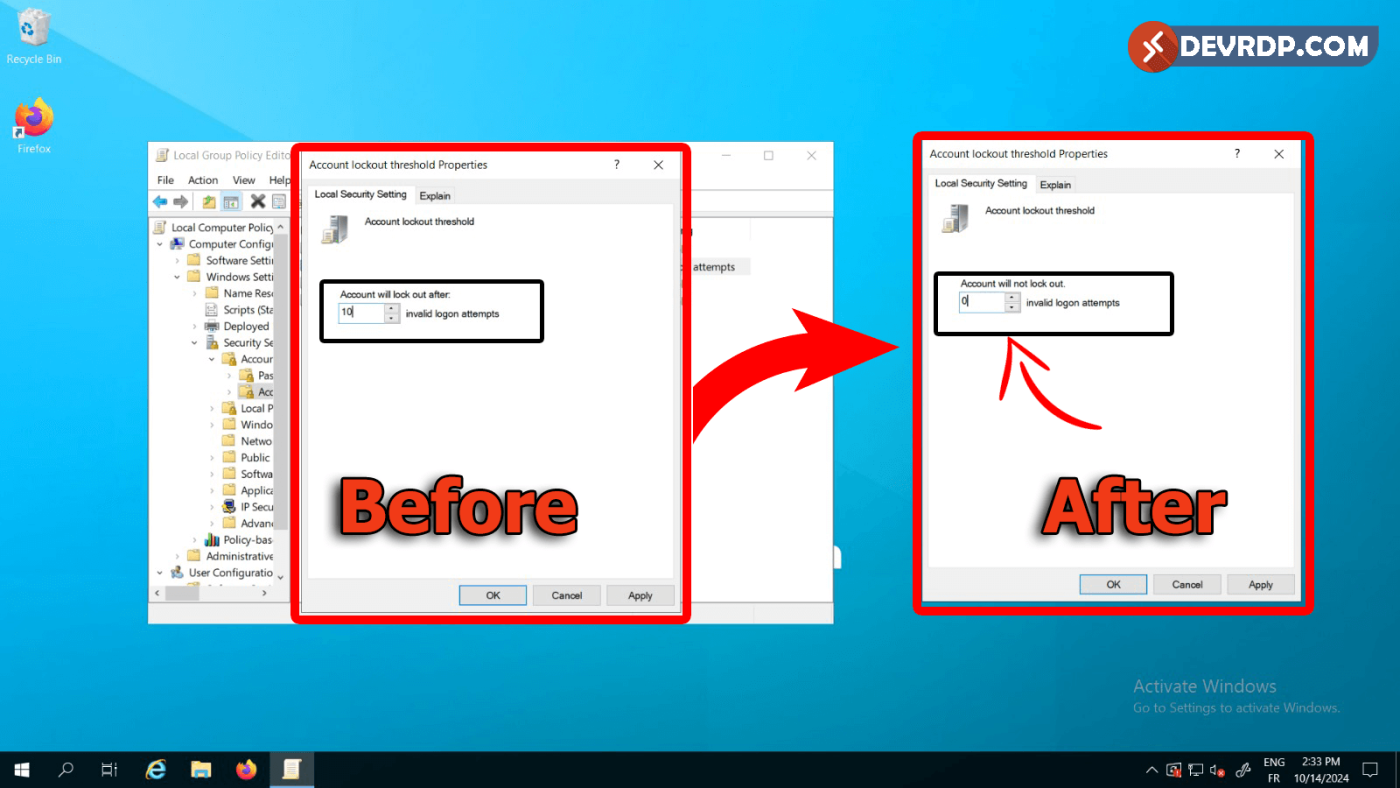
Step 9: Click OK and all DONE
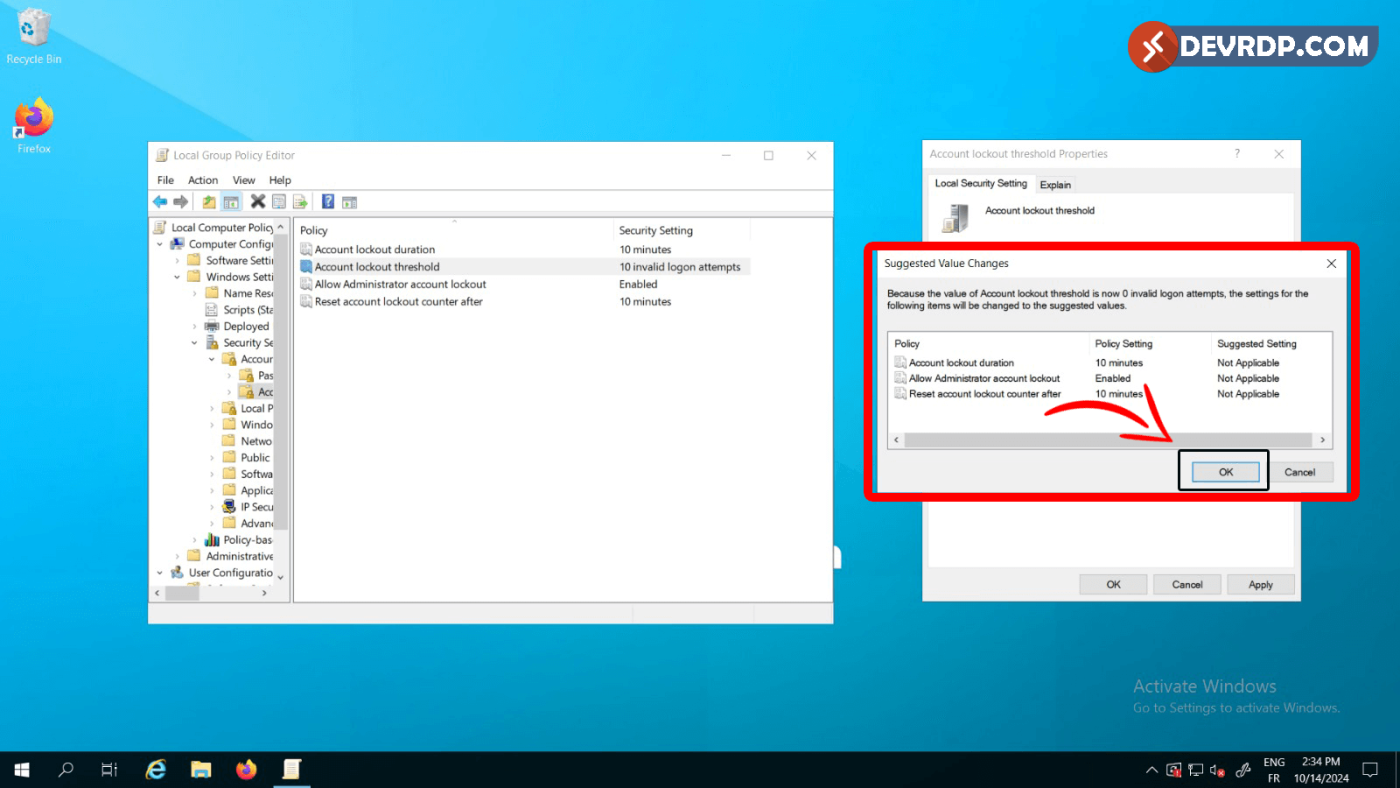
Done 🙂